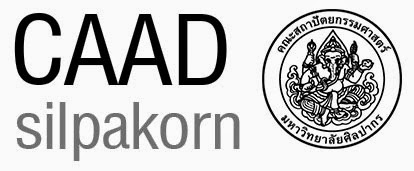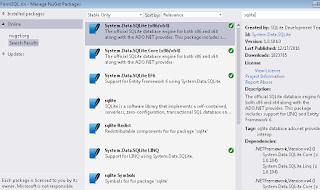วิธีใช้ Linq สำหรับ การ Connect กับ SQLite ใน Visual studio
กระบวนการ
1. ใน SQLite สร้าง Database และ Table ก่อน โดยใช้ SQLiteStudio ต้องใช้
Version 2,1 เท่านั้น
2. จด ชื่อ File กับ Table ใว้
3. ใน Visual studio เปิด Project ที่ต้องการ ต่อ SQLite และให้ ไปที่ Nuget Pakage Manager
เลือก SQLite
4. ทำการแก้ App.config
ชื่อ name ต้องตรงกับ File และ ใน Connection String ต้องตรงกับ ที่เก็บใว้
<connectionStrings>
<add name="myDb1" connectionString="Data Source=|DataDirectory|c:/temp/FormSQL/FormSQL/myDb1.db"
providerName="System.Data.SQLite.EF6" />
</connectionStrings>
5. สร้าง Class สำหรับ SQLite file
using System.Data.SQLite.EF6;
using System.Data.Entity.ModelConfiguration.Conventions;
namespace FormSQL
{
class myDb1 : DbContext
{ // set database(DbContext) and table (DbSet) <class> of table
public DbSet<Customer> Customer { get; set; }
protected override void OnModelCreating(DbModelBuilder modelBuilder)
{
modelBuilder.Conventions.Remove<PluralizingTableNameConvention>();
}
}
}
6. สร้าง Class สำหรับ Table
namespace FormSQL
{
public class Customer
{
public string Id { get; set; }
public string NAME { get; set; }
public string SURNAME { get; set; }
public string PHONE { get; set; }
public double SALARY { get; set; }
}
}
7. สร้างโปรแกรม ทดสอบ
private void testLinq()
{
var db1 = new myDb1();
var aname = db1.Customer.Single(a => a.NAME == "MyName");
aname.SALARY = 20000;
db1.SaveChanges();
}
แล้วดูผล จะเห็นว่า ใช้ Linq เรียก หา Record ที่ Name เท่ากับ MyName และเมื่อได้ Record Data มา ก็จะทำการแก้ไข โดย ตั้งค่า SALARY ใหม่ เป็น 20000 และ สั่ง SaveChanges() เพื่อ Update
ซึ่งเท่ากับ
การ Select * from Customer where Name='MyName'
และ Update Customer set (SALARY=2000 ) Where Name='MyName'
reference
https://github.com/JVimes/LinqSqLiteExample
// Add
var db1 = new myDb1();
Customer myname= new Customer();
myname.Id="0071";
myname.NAME = "Hello";
myname.SURNAME="SSS";
myname.PHONE="1234";
myname.SALARY=100;
db1.Customer.Add(myname);
db1.Customer.Add(new Customer {
Id="009",
NAME="Hellox",
SURNAME="VA",
PHONE="293993",
SALARY=300
});
// commit
db1.SaveChanges();
// Remove
var db1 = new myDb1();
var aname = db1.Customer.Single(a => a.NAME == "Hello");
db1.Customer.Remove(aname);
db1.SaveChanges();
//Select where
var db1 = new myDb1();
var ar1 = db1.Customer.Where(a => a.SALARY > 200).ToArray();
dataGridView1.AutoGenerateColumns = true;
dataGridView1.DataSource = ar1;
dataGridView1.Refresh();
คำสั่งที่น่าสนใจ เช่น การ เปลี่ยน Datatable เป็น Array ด้วย Linq
var result = dt.Rows.Cast<DataRow>()
.Select(row => row["columnname"].ToString())
.ToArray();
กรณีเป็น Dictionary
var result = dt.Rows.Cast<DataRow>()
.Select(row => new KeyValuePair<string, string>(row["BomID"].ToString(), row["ChildID"].ToString()))
.ToDictionary(x => x.Key, x => x.Value);